Add a payment card and view your subscription
Under the subscriptions section of your account, you can manage your payment card details, view your current plan, add a billing card, and adjust your subscription size and renewal date. To view or manage your subscription in New Expensify:
- Open the App: Launch New Expensify on your device.
- Go to Account Settings: Click your profile icon in the bottom-left corner.
- Find Workspaces: Navigate to the Workspaces section.
- Open Subscriptions: Click Subscription under Workspaces to view your subscription.
Add a Payment Card
Look for the option to Add Payment Card. Enter your payment card details securely to ensure uninterrupted service.
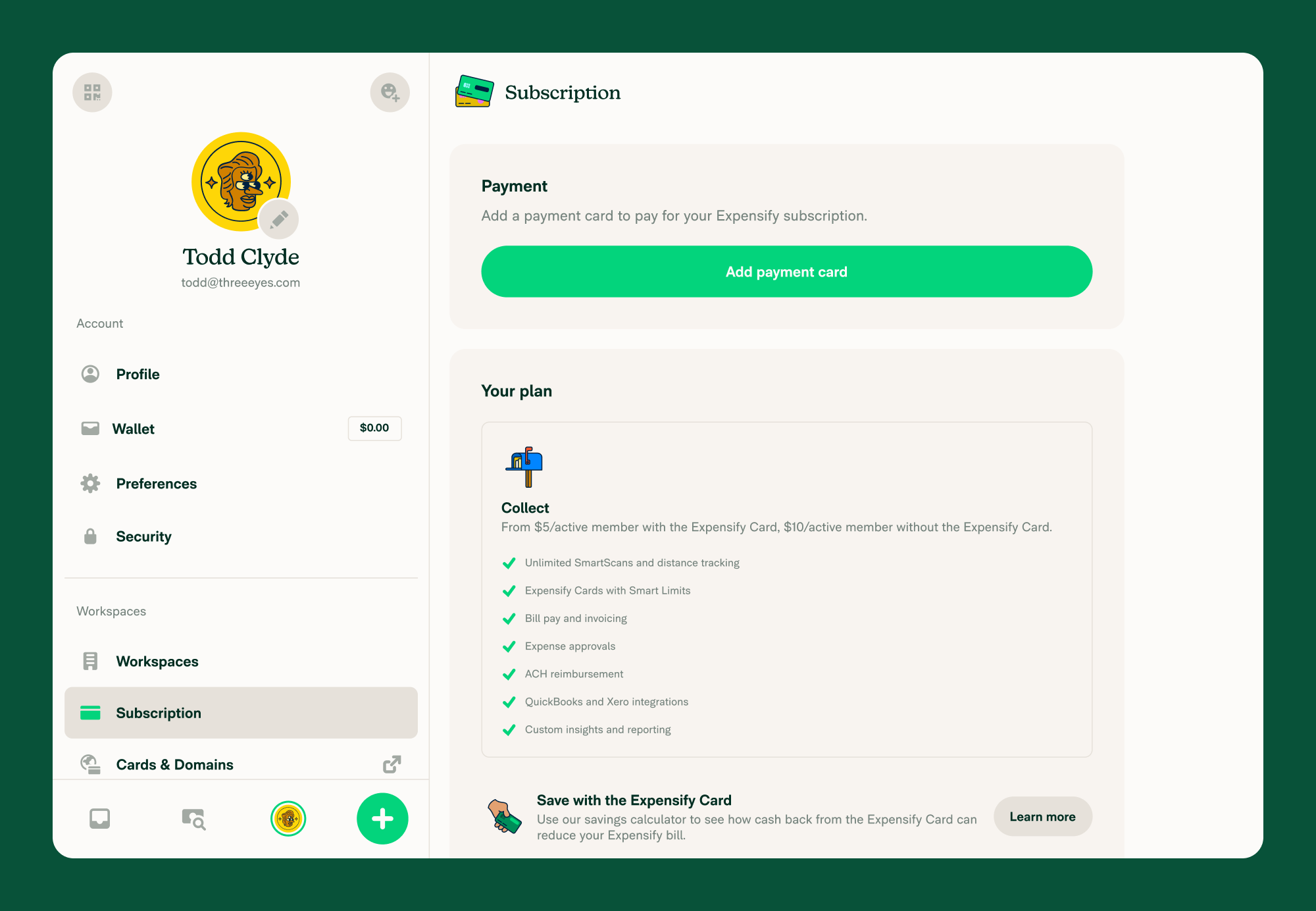
Subscription Overview
This is where you can view your current subscription plan and see details like the number of seats, billing information, and the next renewal date.
Subscription Settings:
- Auto-renew: See when your subscription will automatically renew (e.g., Renews on Nov 1, 2024).
- Auto-increase annual seats: Here you can see how much you could save by automatically increasing seats to accommodate team members who exceed the current subscription size.
Note: This will extend your annual subscription end date.
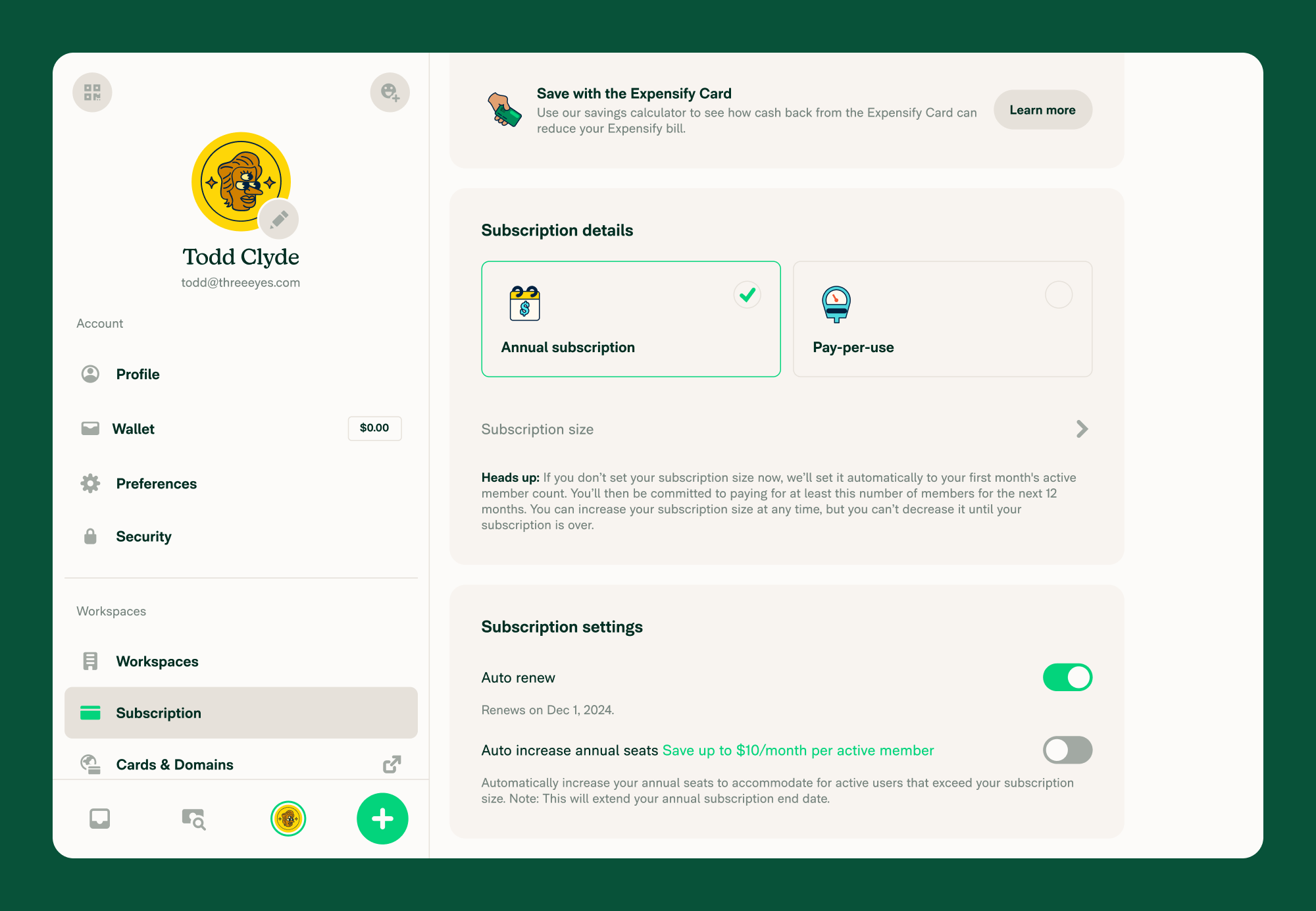
Early Cancellation Requests
If you need to cancel your subscription early, you can find the Request Early Cancellation option in the same Subscriptions section.
Note: Not all customers are eligible to cancel their subscription early.
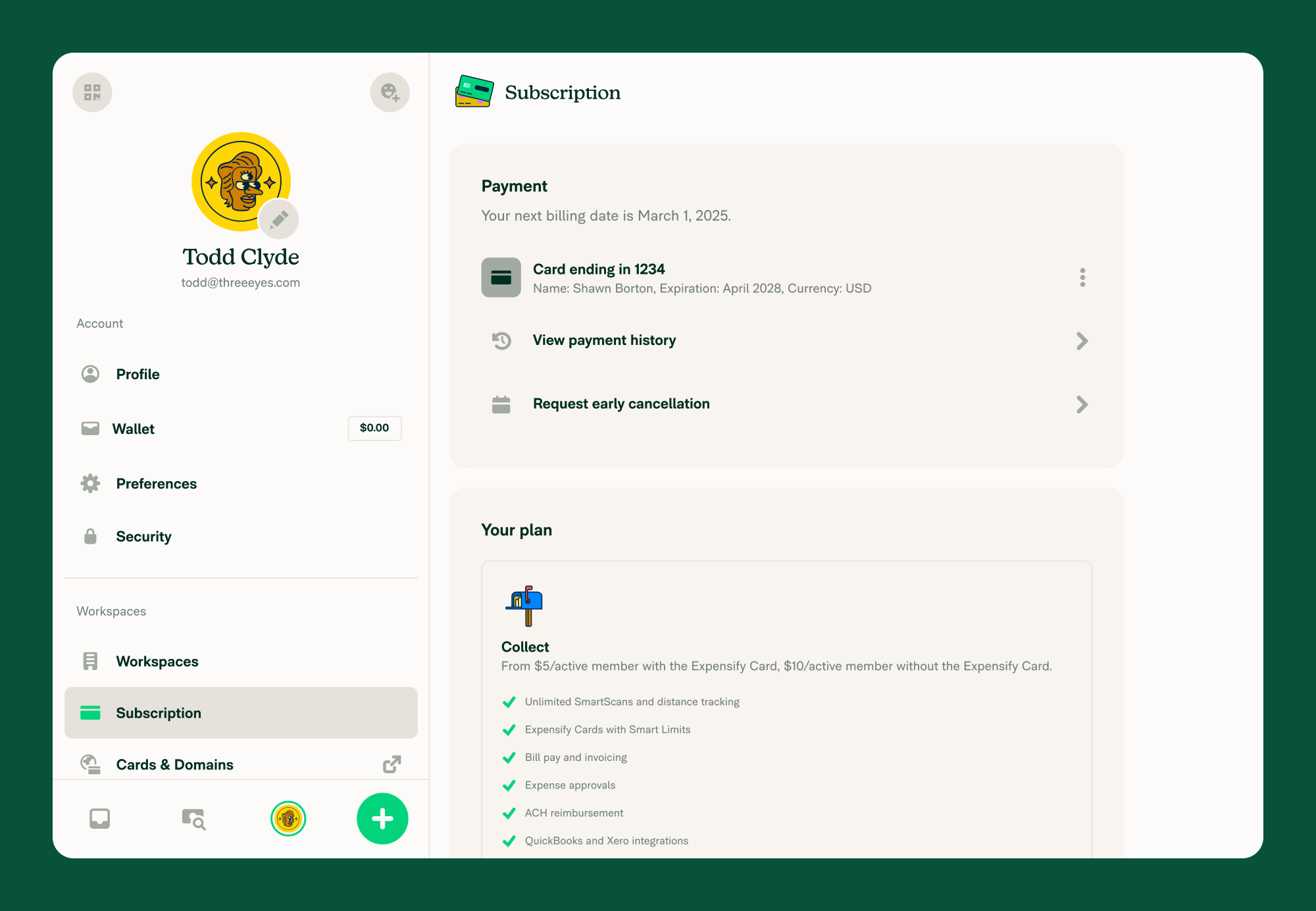
Pricing Information
For more details on pricing plans, visit Billing Page [coming soon!]





